To upload or apply new candidates to a job, the agency user needs to view the job post in the ATS. To do this, they should log in the ATS and navigate to the Jobs Dashboard and click on the number of applicants in the Applicants column for the job they wish to view (even if that number shows as ‘0’).

This will open the New Applicants stage in the ATS for the selected job post:
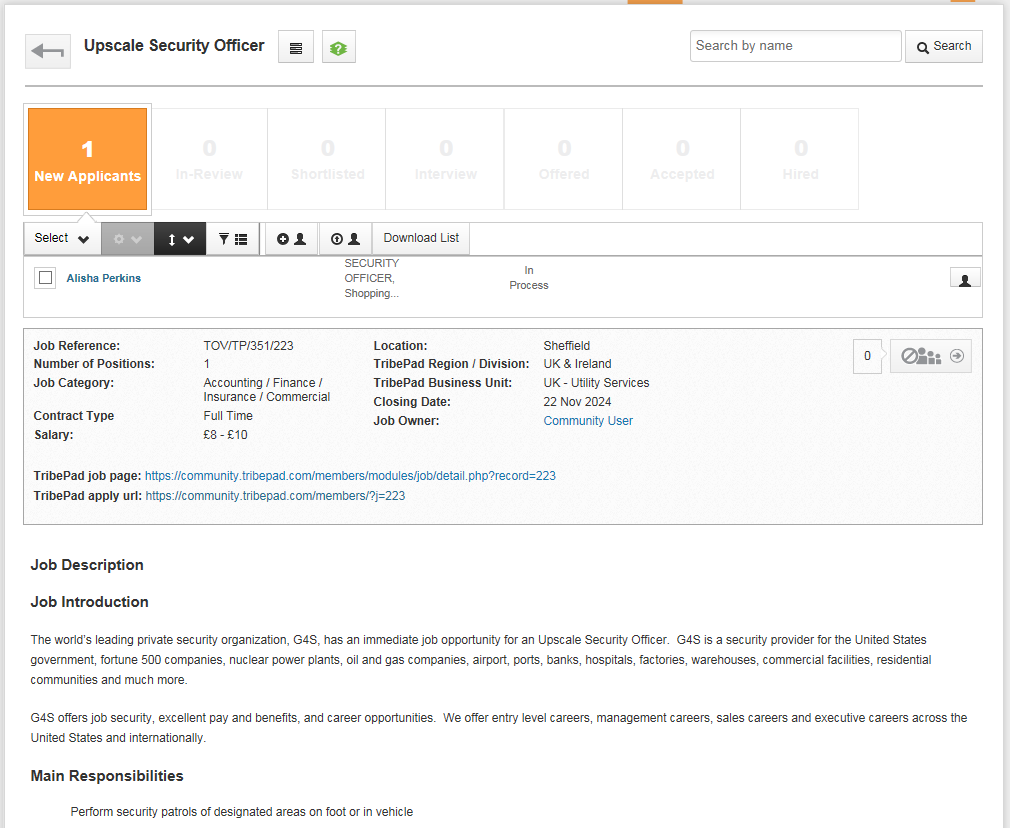
Uploading New Candidates
To upload new candidates, the agency user needs to click the Upload New Candidate button:

The agency user will be asked to enter the name and email address of the chosen candidate to create:

To create the candidate, the user should click the Upload button. Clicking Cancel or X will exit.
Note: It is expected that the agency will be contract-bound to provide a valid email address for the candidate and will not knowingly provide an already uploaded candidate. If the user already exists then the agency will not be allowed to continue uploading the candidate:
![]()
When the agency user has submitted a valid name and email address the Personal Info profile screen will be displayed:
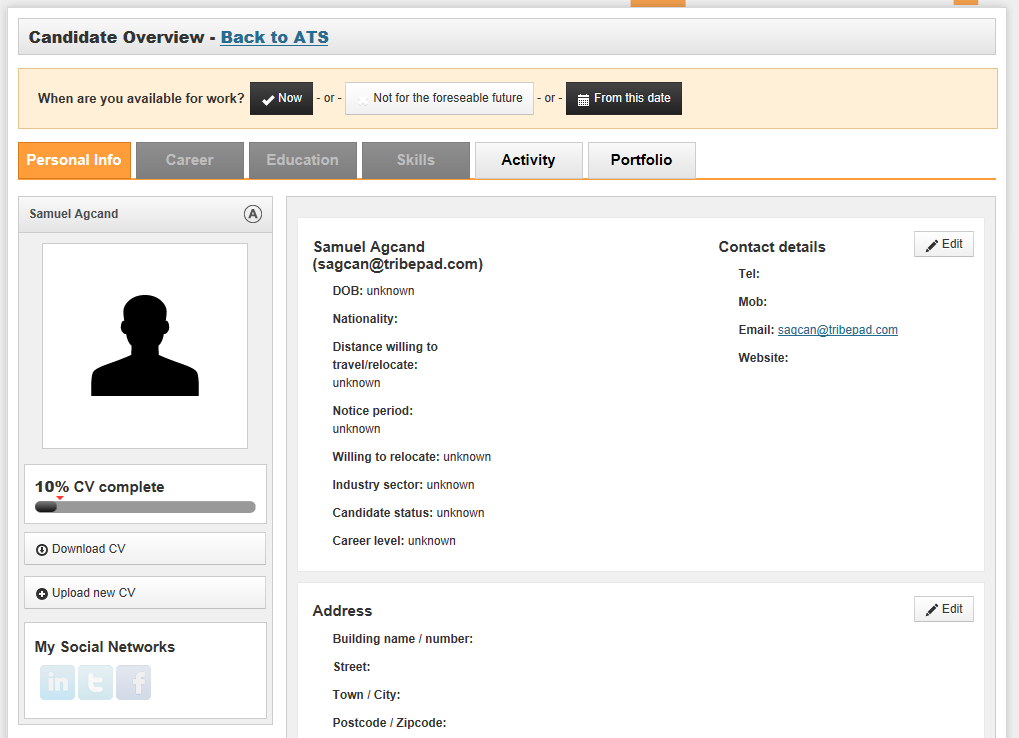
The agency user is then expected to provide as much information for the profile as possible by editing the sections.
Upon creation, the candidate will receive an email informing them of their new Tribepad account.
The job post will include the new candidate:

A candidate needs to log in to complete their pre-screening questionnaire, if applicable. This will be attributed to that candidate for 6 months.
Apply New Candidates
An agency will be able to apply any of the candidates they have previously uploaded for other jobs. This is possible within 6 months of uploading a candidate.
Note: Any candidates uploaded longer than 6 months ago will not be available to the agency.
To apply a previously uploaded candidate, the agency user needs to click on the Apply New Candidate button:

This will display the most recently uploaded candidates.
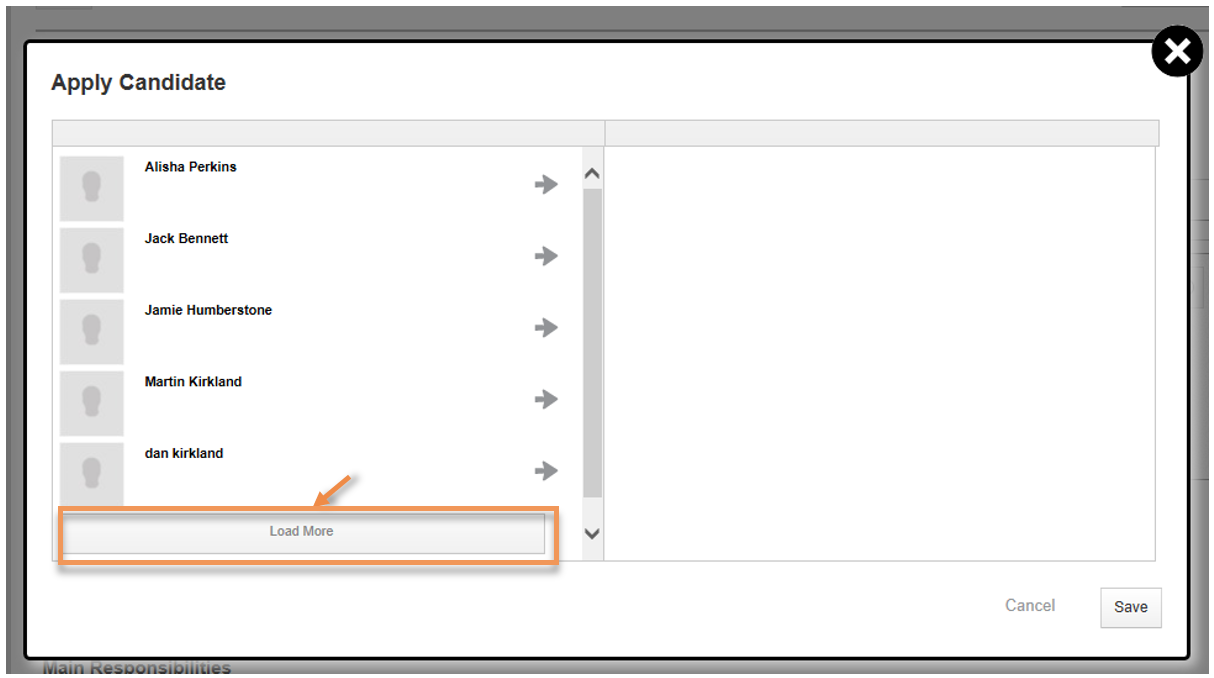
Clicking the Load More button will load additional uploaded candidates.
Clicking on a candidate’s name will load their Candidate Overview.
Clicking on the arrow to the right of the candidate’s name will add them to the list of applied candidates:

Clicking on the X will remove a candidate from the list of applied candidates:

Clicking the Save button will apply the candidate(s) to the job.
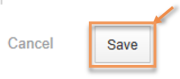
The candidate(s) will receive an email notifying them that the agency has made the application on their behalf.
Clicking Cancel or X will exit without saving any changes.
