Within this tool, you can also manage your list of values (LoVs) for the following Tribepad fields:
- Business units
- Divisions/Regions
- Job categories
- Public tags and badges
Simply click on the LoVs menu at the top and you will see a list of the LoV items you can edit.
To edit Business units, simply click on the Business Units menu item.
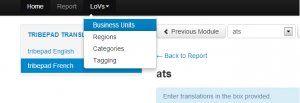
You will then see the following screen that will allow you to edit your units:
You can rename your existing units just by typing over what is currently in the box and then clicking “Save Changes” at the very bottom of the screen. Note that if you have translations for that unit then you will have to go to the relevant module and make sure you change the translations as well – to quickly find the module, simply use the Advanced search facility and search for your new business unit or the name of the old translated unit.
To delete a unit, simply click the Delete button.
You can add a new business unit in one of two ways.
If there are blank business units in the list (in the above example, item 4 is blank), then you can simply over write that blank item with the name of the new business unit.
If there are no blank slots then simply enter the name of the new business unit just under the “Add New Business unit to tribepad” (on the left of your screen), and then click the Add button.
That’s it!
Note that adding a value to the live platform can take up to 24 hours to filter through.
Adding regions and job categories is very similar to adding Business Units, however adding tags is slightly different.
The LoVs you can edit freely are documented on this page. If there are additional existing LoVs, such as Contract Type that you need configuring then these will be investigated and possibly implemented as core Tribepad LoVs.


