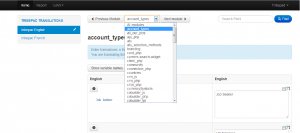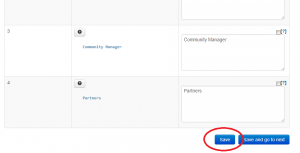Once logged in and you have selected your site, you will then need to select the language you want to manage. To do this, simply click on the relevant language on the left-hand side.
Once done you should see a screen similar to that shown below:
Once you have clicked a language to edit, the system automatically defaults to the first module, unless you have previously chosen another.
The software is made of many modules (sections). Each module has English words and phrases that can be translated into any other language. A phrase must exist in your English language pack before you can translate it into English. So, for example, if you wanted to add a Business Unit in Spanish then you would need to first add it in English and then add the translation for Spanish.
You can start by translating the module you are currently on or choose another module. You can choose another module by selecting the Modules drop down and then selecting the module you want.
You will see two columns, English and the language you chose. You can see a third by clicking ‘show variable names’
Each row has an assigned ‘Variable’ in which you are translating for. These can be viewed by selecting ‘show variable names’. In some cases these may help in understanding the context of the translations.
You will notice a question mark button under each row of the English column. This will display a pop up as shown below which contains 3 things: Links to other webpages, Images and a description. All three give some context to the use of the translation on a given web page.

As you can see, the first phrase is a “Job seeker”. This is a user that searches and applies for jobs. To translate the phrase “Job seeker” just enter your translation in the last column.
Then translate the phrase “HR Manager “ – this is also known in English as a Human Resources Manager, and is someone who will help manage the recruitment within a business. Other businesses may call these a Recruiter.
A Community Manager is the user who manages the Recruitment System – for example, they ma moderate the forums and groups and monitor the reports. They are like a “super user”.
When you have finished the translations for all of the “Variables” in the module, make sure you click the Save button, or click the save and next to then go to the next module.
For each language, you will need to translate all of the modules except for the following:
- card_php
- client_php
- date_format
- emails_php
- friend_php
- groups_activities
- groups_events_create
- groups_events_details
- groups_events_admin
- groups_events_php
- marks
These are all legacy modules.
Special notes when translating – please read:
You will need to pay special attention to some phrases that contain special words in them. These include:
- Words and phrases in { and } characters. For example, in emails you may see things like {$candidate_full_name}. YOU SHOULD NOT TRANSLATE THE WORDS candidate_full_name. Other terms like this are {$job_title} and {$reference} but there are many others. Please be careful not to translate those words that are surrounded by { and } characters.
- There are also cross references to other variables stored in the system. These cross references are always between %% and %% characters. For example, %%company_long_name%% is a variable reference that is in the 2_content variable in the emails_sys_application_status module. See screenshot below as an example that shows these cross references and terms.
- The area that you must be most careful with is that some variables have HTML (this is software code that is understood by your web browser (like Internet Explorer or Firefox or Chrome). These variables still need translating but there are things that you must not translate You will know when there is HTML in your phrase because it will also start with a < character. HTML examples are shown below:
<br>
<br />
<a href=”https://www.careers.tribepad.com”> click here </a>
<img src=https://www.careers.tribepad.com/myimage.jpg” title = “this is my image” alt=”please translate my alt text”>
Whenever you see HTML you need to look at it very carefully. As you can see in the line above that starts with “<img” there are several bits of code but also several bits of English that needs translating. Here you should not translate the word “title” but you should translate the words inside the “ and “ characters – so for the example above, you would need to “this is my image”. Similarly, you should not translate the word “alt” but you should translate the words “please translate my alt text”.
With the example that starts “<a” you need to translate the words that are just before the “</a> characters, but after the first “>” character you find. So, in the example <a
href=”https://www.careers.tribepad.com”> click here </a>
You would need to translate the words “click here” but nothing else.