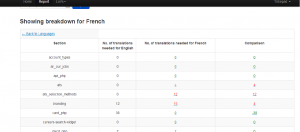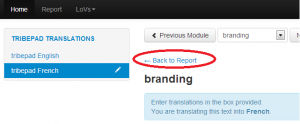Along the top menu bar, you should see a tab called ‘Report’. This enables you to see your completeness along the sites and languages that have been assigned to you. Once clicked select the site you want to view the report for.
Once you have chosen a site you will see a language breakdown for each language available to yourself along with English as a comparison.
There are 3 columns, first is the language, second is the number of translations made for that language across all modules, the third is the number compared to that of English. If the numbers are green, then there are at least as many as English, if they are red then there are fewer translations then that of English.
Note: the values being green does not necessarily mean you have completed all modules, it simply means there are at least as many as translation as there are for English.
By clicking either of the values for a particular language you will see an in depth breakdown of completeness for each module.
Out of the 4 columns present, you should focus on the comparison column. This tells you whether there are translations to be made for individual modules. This is when the number is red, meaning there are more English values then for the language you have chosen.
To get to this module simply click on the number and you will be taken to the page where you can edit that module.
When you navigate through the report to edit a module you can navigate back by clicking ‘back to report’ as displayed by the arrow below.