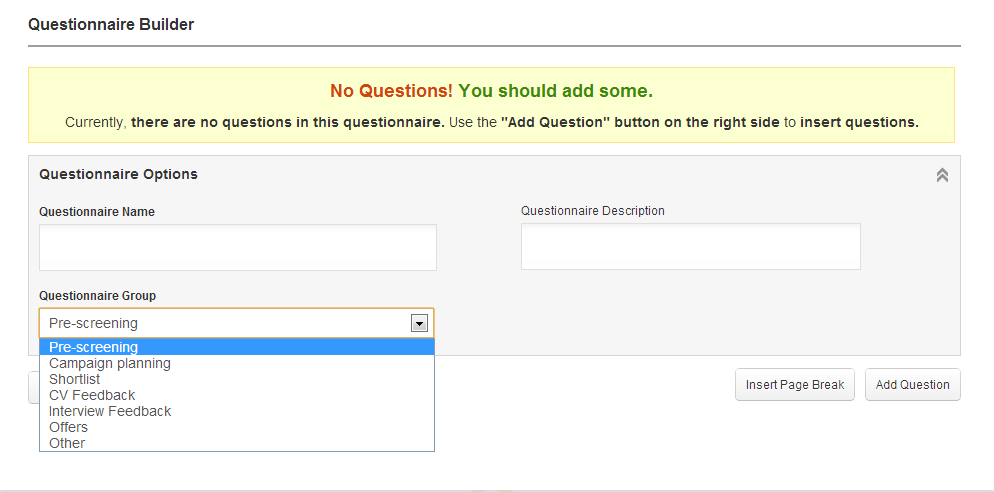Once you are ready to offer a position to a candidate you can complete an offer questionnaire to provide details of the offer. The Offer questionnaire can be used to record any details about the offer, such as salary, location, terms, package etc. This could be useful for any future auditing, but also useful for informing other managers and recruiters who have permission to review the questionnaire. You can decide what questions are in your Offer questionnaires. You simply select the Offers questionnaire when you are creating or editing your job.
Creating your questionnaire
You create an Offers questionnaire in exactly the same way as you do any other questionnaire. Simply select the “Offers” option in the “Questionnaire” drop down
Then follow exactly the same process as for creating any type of questionnaire.
Selecting the questionnaire
Once you have created your Offer questionnaires, they will be available to select from when you are creating and editing your jobs. Simply click on the “Offers” drop down and select your questionnaire.
Completing your Offers questionnaire
Once candidates have been interviewed you can complete the “Offer” questionnaire against a candidate. To complete an Offer questionnaire, simply click on the red questionnaire icon just to the right of the interview questionnaire as shown in the screen below:

The Offer questionnaire that was previously created and assigned to the job will then appear. Once you have completed the questionnaire, the questionnaire icon will turn green.
If you do not complete the Offer questionnaire in the Interview workflow, you can complete it at the Offer workflow after you have changed the application state to offer. Simply find the the candidate in the Offered stage and click on the red Offer questionnaire icon.