To watch a video demonstration of the job application process, please click here.
Searching for a job
To search for a job, the job seeker can use the comprehensive search facility on the Dashboard. For more details, see Job Seeker Dashboard.
Alternatively, to view the Jobs Dashboard with a list of all current active jobs, the job seeker can click Jobs on the top menu and select Job Search from the sub menu.
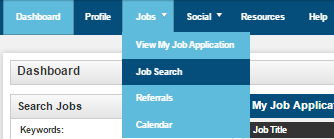
The Jobs Dashboard
The Jobs Dashboard enables the jobseeker to:
- View a summary of all jobs matching the search criteria
- Apply for jobs
- View the full profile of any job listed
- Sort jobs by relevance, location or salary
- Perform a new search
- Add a job to their watchlist. This means the job will be listed in the My Watchlist tab on the job seeker’s Dashboard, so it can be viewed at a later date.
- Subscribe to job alerts – see Job Alerts from more details
In this example, a search has been performed for jobs containing the Keywords ‘project manager’:
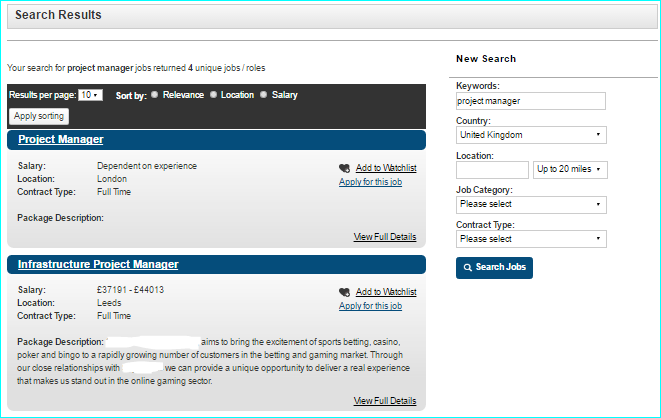
Applying for a job
In the Jobs Dashboard, the job seeker can click Apply for this job on the job summary to apply.
If the job seeker wants to view the full profile of a position, they should click View Full Details on the job summary.
There are two buttons to apply, one at the side and one at the bottom of the page.


On clicking Apply for this job, you will be asked any questions aligned with the role, and have the opportunity to upload a new CV if you want to. Please note, where a previous CV has been used in an application, you may not delete it, but you can upload a new CV as well. A confirmation message will be displayed. Clicking Close will then display the confirmation screen:

Clicking Continue will return the job seeker to their profile.
The position applied for will be displayed in the My Job Applications tab on the job seeker’s Dashboard.
