To edit the account of an existing ATS User, you will need to take the following steps.
Login to the Manage Tool and select ATS Users followed by Users from the Navigation Menu at the top of your screen;

Search for a User account by entering any part of the user email address or name in the search fields and click the Search icon.
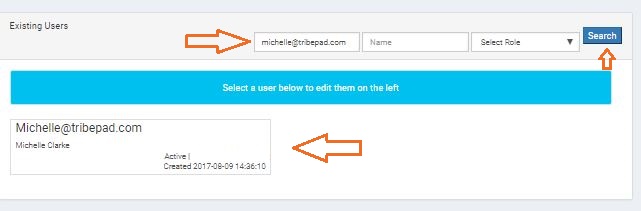
The User will appear in a text box as shown in the example above.
Select the User Name from within the text box.
The left-hand side of your screen will become populated with the User credentials, make the required edits and select the Update icon at the bottom of the page to ensure that the changes take effect.
If you would like to edit the username – you can do this – select the username and make the required change, ensure you save the changes.
Additional Information;
Suspend User’s Account – select the checkbox if you wish to suspend the user’s account.
Hired For Job – this field allows information to be added stating that a job seeker has been hired.
Click on the check boxes to enable the following User functionality:
- Moderator: moderator powers for a forum
- View protected answers: can view all answers to all questions, even if answers are configured as ‘protected’
- External job posting: can post external jobs
- Email user: email user account details to them
- Reports Access: can access reports
Click the Cancel button at the top right of the Credentials area to close the edit panel without saving any changes.
