To edit or close a job post, click on Jobs on the top navigation and selecting View Jobs List:
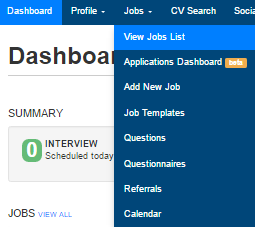
This will open the Job List displaying all jobs created and shared with the hiring manager, organised into tabs by status (active, expired, unfinished, shared and closed). From here, the job can be edited or closed.
Edit a Job
Find the job you wish to edit (for more details, see My Jobs List) and click on the edit (pencil) icon:
![]()
This will open the Job Editor. The process for editing a job is identical to adding a new job; simply edit the fields where necessary (for more details, see Set Up Jobs & Interviews).
Ensure the job is republished when you have finished editing the required information.
Close a Job
To close an active job find the job you wish to edit in the Jobs List (for more details, see My Jobs List) and click on the close icon:
![]()
Click OK on the pop-up to confirm.
Note: Closing the job post means candidates will not be able to search or apply for the job unless it is re-opened. If this option is used when a job is already closed, it will be permanently deleted.
