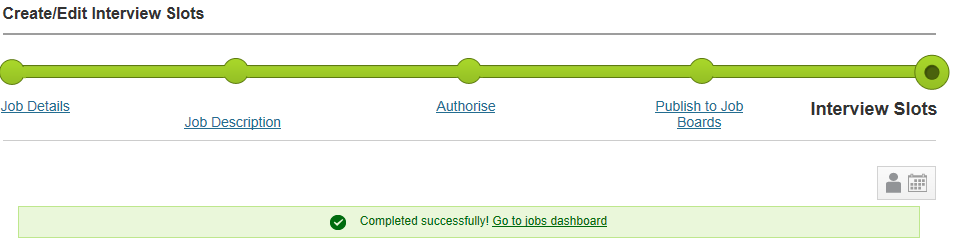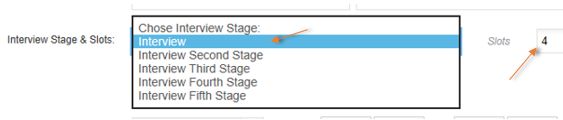Adding Interview Slots is the final stage of creating a job post.

Adding an interview slot
To create an interview slot, add the following details:
- Interview Address: add the address where the interview will be held. The location will also be displayed on the job post map.
- Interviewer: add the name and job title of the person who is conducting the interview
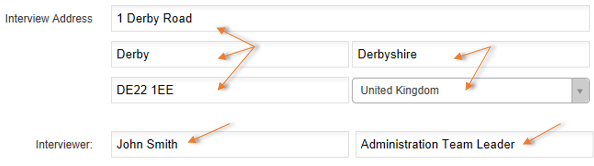
- Interview Stage & Slots: A job may require up to 5 different stages of interview. Click on the dropdown to select an interview stage and specify the number of slots for the stage. The number of slots determines the number of people allowed to book the interview.
Creating a single interview
Create a single interview is the default selection. This option enables one interview date and time to be specified. To create a single interview, click on the Interview calendar and select the required date from the calendar:
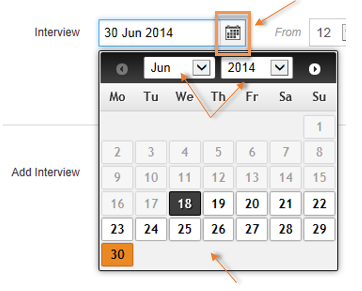
Enter the interview From and To time by clicking the appropriate arrow buttons and selecting the required times from the options:
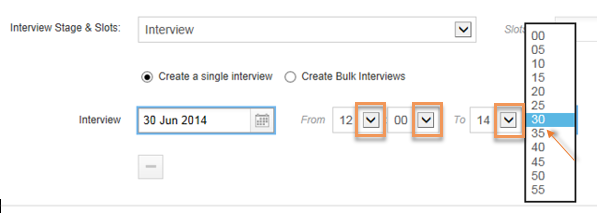
If invalid data is entered, the field(s) containing the error(s) will be highlighted in red.
Creating bulk interviews
This option enables multiple interview dates and times to be specified. To create bulk interviews, enter the Start Date and End Date for the interviews by clicking the appropriate calendar buttons and selecting the required dates:
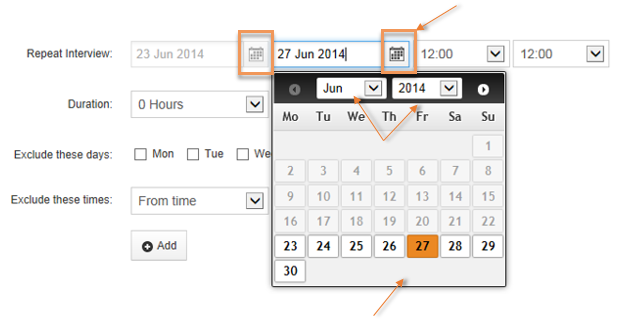
Enter the From and To times for the interviews by clicking the appropriate arrow buttons and selecting the required times from the options:

Enter a Duration for each interview by clicking the appropriate arrow buttons and selecting the required hours and minutes from the options:
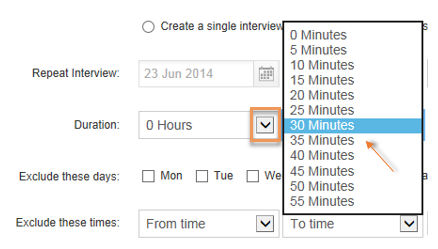
If required, days can be excluded by clicking on the tick boxes denoting the days of the week:

Times can be excluded by clicking the appropriate arrow buttons and selecting the required times from the options. The +Add and xRemove buttons can be used to add or remove time slots for exclusion. In this example, two time slots have been added for exclusion:
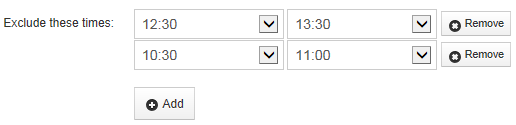
Adding & removing interview slots
Additional interview slots can be added by using the + button located below the existing slot(s).
An interview slot can be deleted by clicking on the – button located at the bottom of the slot you wish to remove.
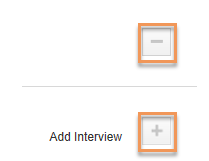
Your Calendar
You can view your own calendar to see your availability by clicking on the calendar button:

See Viewing interviews on your calendar for more details.
Cancel & Save buttons
Cancel – when clicked the details entered so far will not be saved and you will be returned to the Jobs List
Save – when clicked the details will be saved and a confirmation message will be displayed: