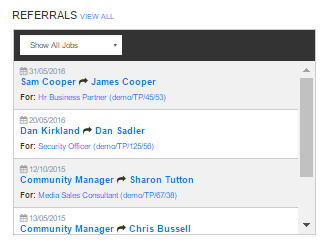Don’t just wait for your candidates to apply to your vacancies….invite them to apply!
Got your eyes on some strong looking candidates within Tribepad? Follow the invite method below –
In CV Search select the candidate(s) you wish to invite or apply to a job post and click Invite or apply (see Search CVs for candidates for more details on searching and selecting candidates).
This will display the Invite or apply panel listing all active job posts. Note: if multiple candidates are selected and these include external candidates, only external jobs will be displayed.
If required, you can search jobs by entering a search term into the Job title / Job ref no text box and the clicking the Search Jobs panel. In this example, a search was performed using the text ‘admin’ and 2 ‘administrator’ jobs are returned:
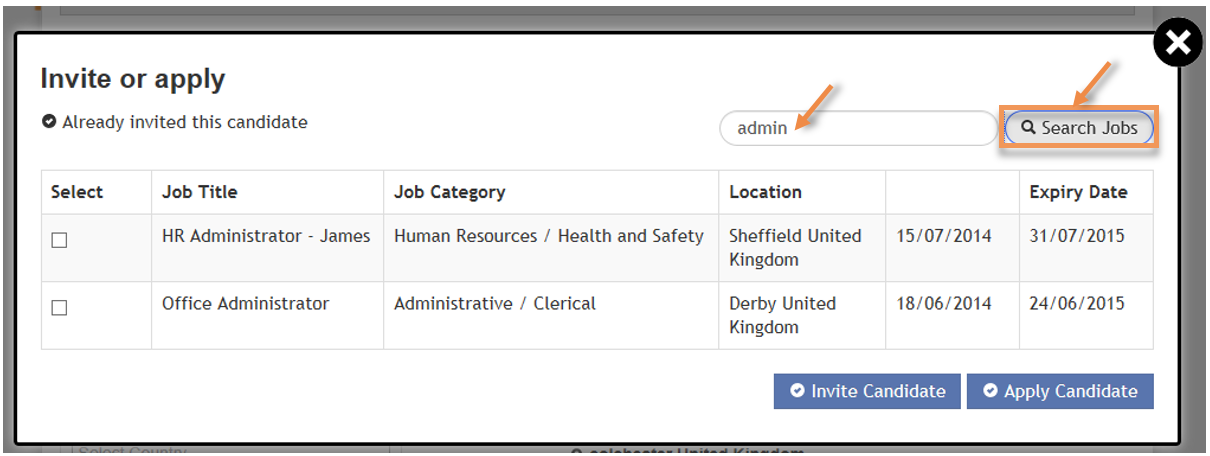
Click the checkbox for the job(s) you wish to invite or apply to the selected candidates(s) so a tick is displayed:
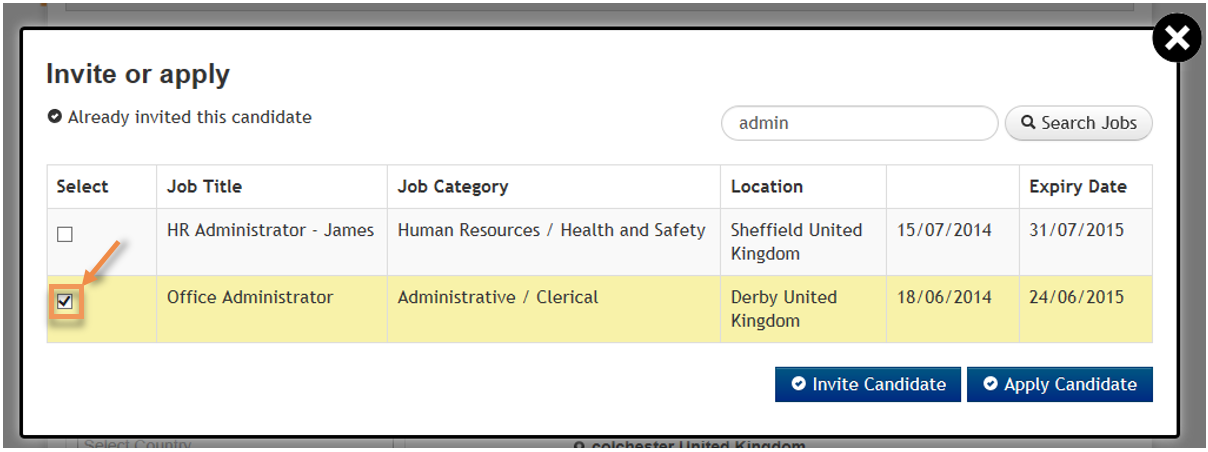
If a candidate has already been invited or applied to a job, the job will be highlighted in green on the list and a tick icon will be displayed:
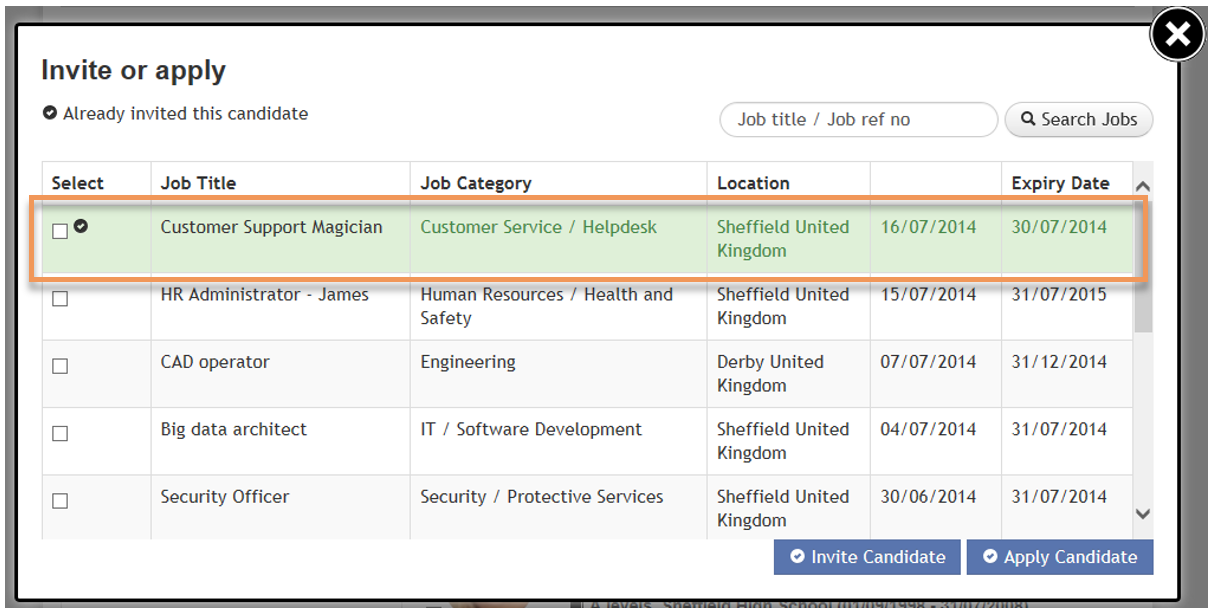
Invite or Apply
When the job(s) you wish to invite or apply the candidate(s) to are selected, you can click either the Invite Candidate button or Apply Candidate button:
![]()
Click the Invite Candidate button to invite the job seeker to apply for the job post. An email will be sent to the address the job seeker used to register their account. The Invite or Apply panel will close and a confirmation message will be displayed on CV Search.
Click the Apply Candidate button to apply the job seeker to the job post. The Invite or Apply panel will close and a confirmation message will be displayed on CV Search. The candidate will be added to the New Applicants stage in the ATS and they will see details of the job application when they log into their dashboard.
Click X to exit the Invite or Apply panel and return to CV Search without making any changes.
Invited Candidates
A list of invited candidates can be viewed by clicking Jobs in the top navigation, selecting the Referrals option and clicking the Invited Candidates tab on the Referrals sent panel.
This will display the Invited Candidates panel. The following information will be present:
- Job post – click to view the job profile
- Names of candidates – click to view the Candidate Overview
- Date Invited
- Application Status – current application status of the candidate
Tip! Using ‘apply’ will put your candidate into the process without them having to go through the process – be careful to use ‘invite’ and not ‘apply’ if you want your candidate to go through the whole application process.
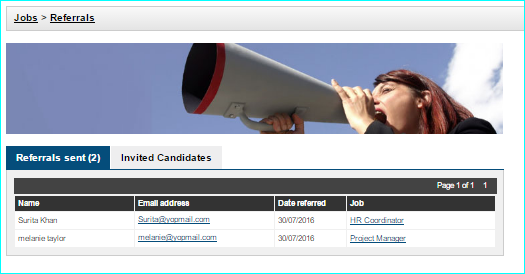
Your latest referrals can also be found on your Dashboard –