Create your own email templates from the system, for example to send to candidates at different stages of the application process –
Invite to interview, confirm interview, ‘please get in touch’, referrals…and whatever else you’d like to be able to send.
The benefit of using templates, is that your emails will be consistent and will save you time each time you email your candidates.
To create an email template, click Social on the top navigation menu and select the Email Templates option.

This will display the Email Templates screen. Click on the Create Email Template button to display the Create Email Template screen:

To create the template, enter the following content:
- Email Template Title – Type to add a title (required).
- Email subject – Type to add a subject (required).
- Email banner – Click the Upload banner link to upload an image (optional).
- Email content – Type to add content (required). Use the text formatting tools to format the text.
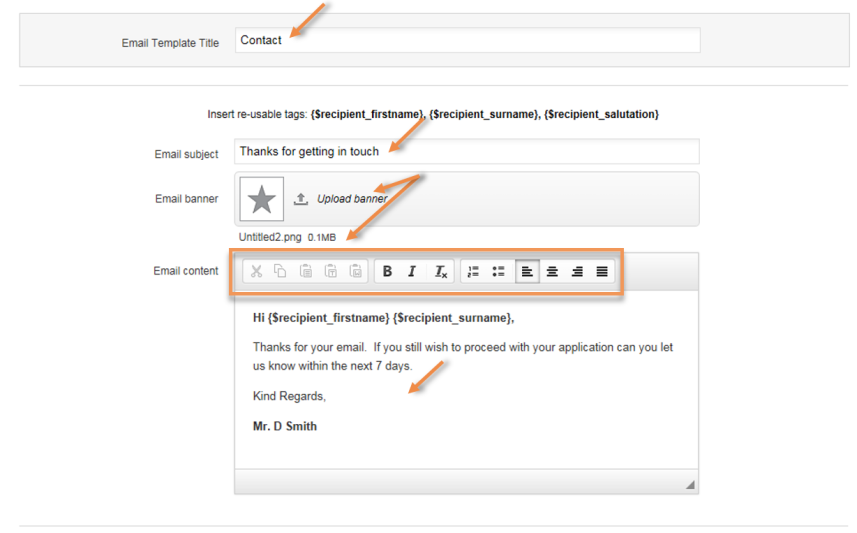
Re-usable tags
You can use re-usable tags within your email content if desired. The following tags are available and must be entered within the text exactly as stated:
- {$recipient_firstname}
- {$recipient_surname}
- {$recipient_salutation}
When these tags are used they will be replaced in the email with each recipient’s salutation, first name or surname. The tags can be used as many times as required.
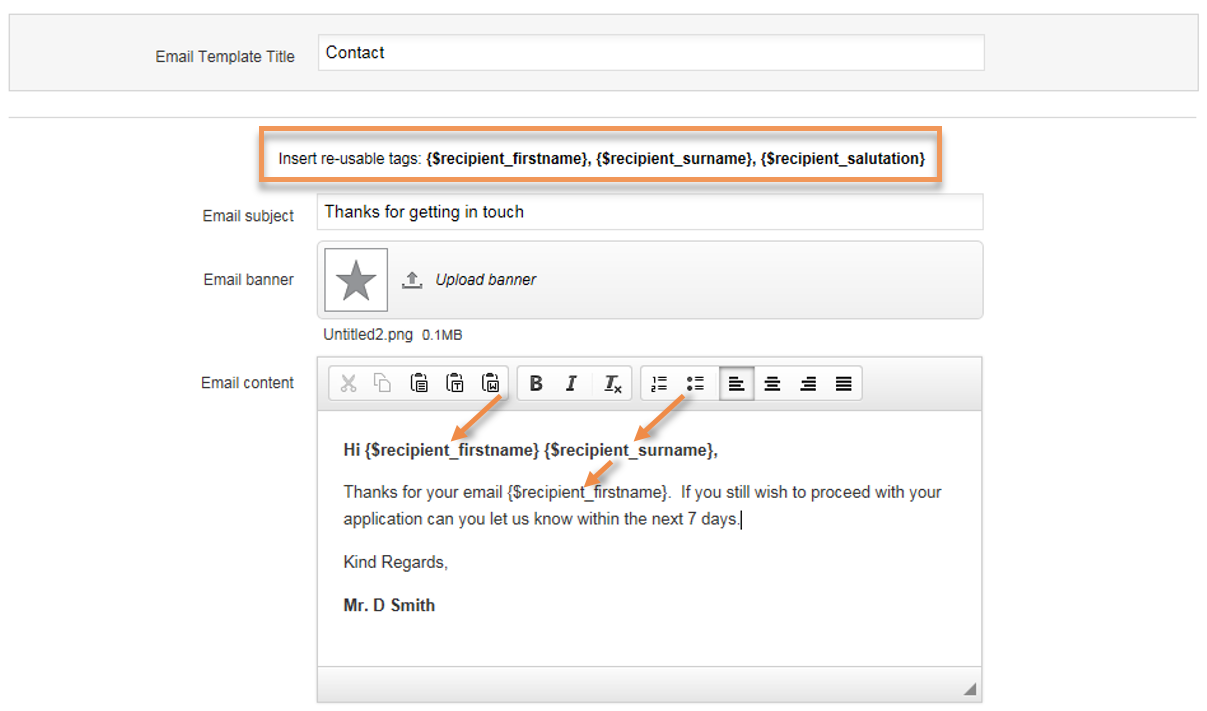
Save
When you have finished creating the template, click the Create button to save:
![]()
The template will then be added to the list of existing templates:
The template name and date of creation will be displayed. From here, you can edit or delete the template. For more details, see Managing email templates.
