Using Tribepad’s prescreen questionnaires effectively will save you much time, when it comes to filtering your candidate applications. Imagine how many candidates you might have apply to your vacancy, then imaging how many you filter out, as they don’t meet your minimum requirements. Adding a prescreen questionnaire allows you to only have to see those who have passed your questionnaire.
Tribepad integrates with many skills testing partners, such as Chemistry, SHL and TalentQ – for more information please see integrations
The pre-screening questionnaire can be used to ask specific questions for each job to help screen your applicants – you decide what questions are in your pre-screening questionnaires from what’s important to you in your search for your new employee. There are also different parameters that can be set for each question, for example if they are mandatory:
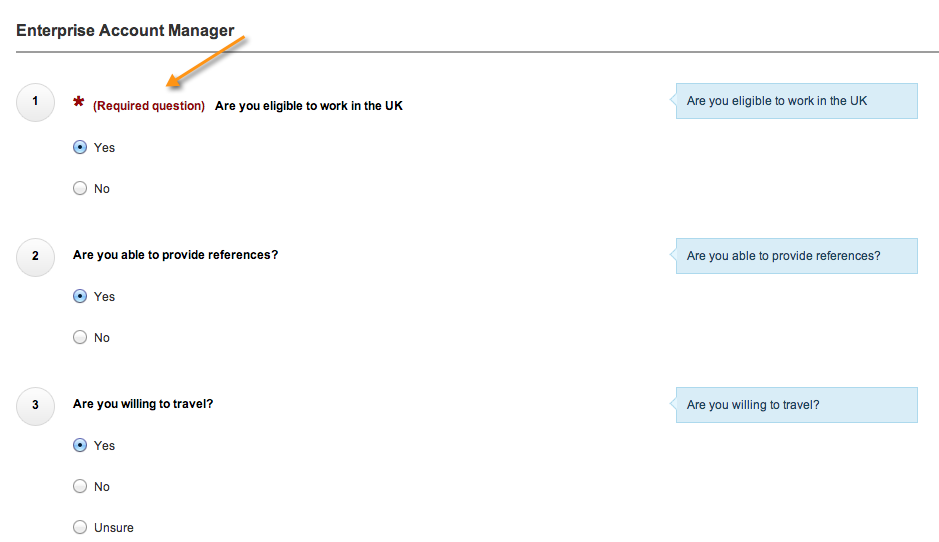
Adding a pre-screening questionnaire to a job
To add a pre-screening questionnaire to a job, you simply select the questionnaire when you are creating your job. You can add a pre-screening questionnaire for external candidates, internal candidates or all. On the Job Details screen, click the dropdown list arrow on the Questionnaire or Internal Candidates Questionnaire field and select the questionnaire you wish to add from the options displayed.

To add a questionnaire to an existing job post, see Add questionnaires to an existing job post.
Creating a pre-screening questionnaire
To create a pre-screening questionnaire, click Jobs on the top navigation menu and select Questionnaires.
On the Questionnaires screen, click either the Standard Questionnaire button or Branching Questionnaire button, depending on the type of questionnaire you wish to create:
![]()
The Questionnaire Builder will be displayed. Enter the following details:
- Questionnaire Name – Enter a name for the questionnaire
- Questionnaire Description – Enter a description
- Questionnaire Group – Click on the dropdown arrow and select Pre-screening
- Applicant score threshold – Enter a number to define the score threshold
- Auto reject below threshold – Only displayed if the applicant score threshold is defined. Tick the checkbox to automatically reject candidates who score below the threshold
- Auto shortlist above threshold – Tick the checkbox to automatically shortlist candidates who score above the threshold
- Auto reject failed killer questions – Tick the checkbox to automatically reject candidates who fail killer questions

To add questions to the questionnaire, click the Add Question button.
For more information on adding questions to a pre screening questionnaire, see Add questions to a questionnaire.
Creating a Branching Questionnaire –
A Branching Questionnaire is different to a Standard Questionnaire – the answers you require potentially change the direction of the next questions you ask, for example –
“Where in the UK would you like to work?”, then being able to give the candidate further country, then regional options depending on which location they specify.
For help creating a Branching Questionnaire, please see – https://support.tribepad.com/manual/document/setting-up-a-branching-questionnaire/
